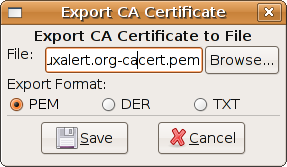In part one of this series we created a root CA, a sub-CA and a certificate for our web site All certificates are stored in TinyCA2 s configuration. In this part we will: export the root CA:s certificate import the root CA:s certificate into Firefox export the certificate for the web site configure our web server to use the web site certificate To be able to import the root CA certificate to Firefox we must export it from TinyCA2. In the main window of TinyCA2, open the CA-menu and select Open CA. Select your root CA. Select Export CA Certificate in the toolbar, which is the second icon from the right. You may change the file name. Press Save when ready. Start Firefox, select the Edit-menu and Preferences. Click the Advanced icon and then the Encryption tab. Select View certificates and then the Authorities tab. You can see all the CA:s you trust. Click Import and select the file with your exported root certificate. You can in the Downloading Certificate window control what purpo...